





|
There were two boards made for this counter. Note the location of the 220 ohm resistors and click the picture of your board for instructions. |
 |
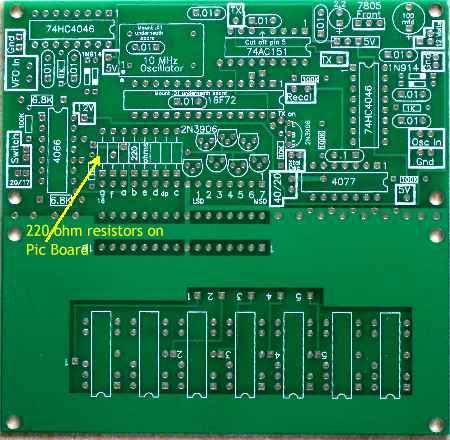 |


Soldering TipsThe best soldering tip is use is a very narrow one. Check for pictures of some tips. A temperature regulated iron is the best to use. Plated Through HolesThis PCB uses plated through holes. It is very difficult to remove parts from plated through holes unless you can remove one lead at a time. This means double checking all multiple pin parts (ICs, oscillator, voltage regulator, transistors) BEFORE soldering! If you solder a part and realize it is in wrong, you have to cut all the pins off the part to get it out, which means getting a new replacement. Email and I will help with a new part. Fitting/Soldering The ICsThe ICs have their pins flared out slightly. They will not fit into the board without a little adjustment. The pins need to be gently pushed in so they are straight down. This can be done with your fingers on each side of the IC pushing inward toward the middle of the IC. Go slow, check until they fit. Hold the IC against the board with one finger, get some solder on the solder tip, then tack one lead of the IC to the board. Next, set the board down and solder another pin to the board feeding solder to the tip and pin and get a good solder joint. With your finger against the top of the IC, holding it against the board, reheat both soldered pins to get the IC firmly against the board. Finally, solder the rest of the pins. Large Soldering TipsWhen using a solder tip larger than what is recommended, the best way to make it work is to start by placing the solder tip ABOVE the hole on the lead, get solder to flow on the lead adding some solder to the soldering tip and lead. Then move the tip down to the hole, keeping the tip against the lead, add a little more solder. The solder should be seen going into hole. If you have a small round blob on top of the hole, try again, and check the top of the board to see if the solder has flowed through the hole. To Cut or Not to Cut the BoardThe board can be cut into two boards through the rows of holes in the middle of the PCB. See below.  Cutting the board now, before populating the board, is a lot easier. However, you can change your mind later. If tin snips are not available, a straight edge (i.e., a ruler) and a utility knife can be used to score both sides of the board through the holes. Go as deeply as you have patience for, then break apart. If you are planning to mount the frequency counter between Board 1 and the bottom unetched PCB the boards need to be cut. If you plan on building a case for the receiver and mounting the frequency counter on the front face, then you may not need to cut the boards depending on your design. Also, other projects may not require the boards to be cut. |

Check Fix on the PCBIt is so hard to make the perfect board; this one is no exception. Line "G" on the PIC board was extended so it shorted the 220 ohm resistor taking it out of the circuit. Two problems resulted, a very bright "G" segment and it blew out the 4077 IC chip. The fix is to cut the "G" segment line just above the bottom connection to the 220 resistor. This fix will be done before the boards are shipped, but it is a good idea to double check this fix before stuffing the board. With a DVM on ohms, check for no connection between the "G" line resistor pads.
Arrows show where the leads of the DVM go to check fix.
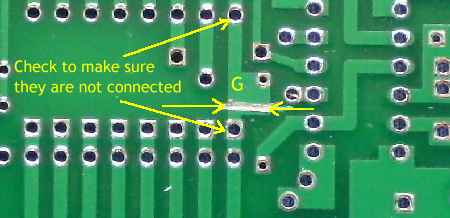 Picture showing the fix on the bottom side of the board and pads to place the DVM leads to check the fix.
If you do get a connection between the two points, use a sharp knife, razor blade, or some appropriate instrument to make sure there is no connection between the pads of the 220 ohm resistor. The location of the cut is important. The hole in the upper right of the small copper square of the fix must remained connected to the upper lead of the 220 resistor. If you get a board without the cut, make the cut in the same place as shown in the above picture. Step 1 - ResistorsThe footprints for the resistors have the value printed inside the footprint. Double check the value when inserting a resistor. Bend the leads of the 1/8 watt resistors about 1/16" from the body of the resistor to fit into the footprint. The leads of the 1/4 watt resistors are bent right against the body of the resistor. 1 - 10K, 1/8 watt, bend leads 1/16" from body  3 - 1K, 1/8 watt, bend leads 1/16" from body  4 - 100K, 1/8 watt, bend leads 1/16" from body  2 - 6.8K, 1/4 watt, gently bend leads against body  8 - 220 ohm, 1/4 watt, gently bend leads against body  Step 2 - Diodes4 - 1N4148 diodes, bend leads 1/16" from body
Make sure the black band on the diode is inserted the correct way. The wide white band on the footprint is where the black band should go on the diode. To double check, the bands should be opposite each other at each pair. Step 3 - Capacitors1 - .1  8 - .01, Note: Some kits may contain large .01 disc capacitors.  2 - .01 bottom side of board - Do not solder now!  These will be put on the board in Step 8 after the ICs and 10 MHz oscillator have been soldered on the board. Step 4 - 2N3906 TransistorsThe kits have 7 - 2N3904s with straight leads for the LED cathode drivers and one flared (on a small piece of cardboard) for the crystal oscillator switch. It is not necessary to push the transistors against the PCB. The footprint for the transistors was necessary because of the tight fit between the traces for the LED readout. As a result, a slight offset of the center lead is needed to fit the transistors in the footprint. 7 - 2N3906 straight leads  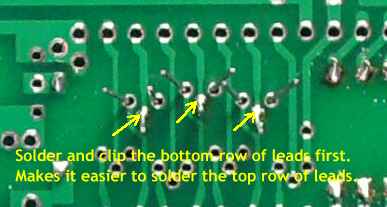 
Check for solder bridges and bent wires shorting against adjacent pins after soldering and clipping all the transistor leads. Solder bridges can be easily removed by wiping the tip of the soldering gun between the pins. 1 - 2N3906 flared leads
Cut the transistor from the cardboard and insert in the place indicated above by the yellow arrow. Step 5 - 7805 and 10MHz Oscillator  The 10 MHz oscillator can must have the dot in one corner at the lower left hand side as shown above in the picture. The dot is in the footprint and just outside so you can double check after the part is in place. The 7805 voltage regulator must have the front of the part toward the outside of the board. Also, the front side of the part should be pointed to the part number "7805". The metal heat sink for the 7805 is the back of the part and should be toward the center of the board. See picture above. Step 6 - PIC IC socket 28 pin  The one on the bottom left can easily be overlooked as there are other holes very close by. Step 7 - Solder 5 ICs There are 2 ICs that require special attention. The first one is the 74AC151:  The second one is the 4077: Next, insert and solder the 2 74HC4046 and the 4066: Step 8 - Solder two .01 caps If you received large .01 disc capacitors with your kit, please click here for instructions. Click "Back" on your browser to return here. 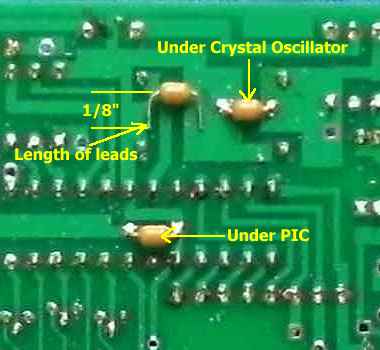 The Crystal Oscillator sets 1/8" above the PCB, enough to see if the leads of the cap are not touching the bottom of the oscillator. Double check to make sure the leads are clear of the oscillator. There is little worry with the PIC cap as it is all plastic above where the .01 cap goes.Step 9 - Solder the 7 LED displays  Step 10 - Solder the Headers on the PIC and Display BoardsThe boards are connected back to back. The connecting pads are labeled 1 - 16 on both boards. Identical pin numbers are connected together. The back-to-back configuration gives easy access to the connections on the PIC board. The headers can be soldered anyway you like. The following is my suggestion. The stronger headers are soldered on the PIC board in case a different display is used later on.  The male headers are soldered on the PIC board. The male headers have short pins on one side and much longer pins on the other. Solder the short pins onto the PCB, they fit perfectly. Solder one pin of the header and then double check to make sure it is mounted 90 degrees to the board. Reheat the soldered pin if an alignment is necessary. After alignment, solder the rest of the pins.  The female headers are soldered on the display. Solder one pin of the header and then double check to make sure it is mounted 90 degrees to the board. Reheat the soldered pin if an alignment is necessary. After alignment, solder the rest of the pins. Step 11 - Insert the PIC16F72 into the SocketRemember to bend the pins toward the center of the IC until they are pointing straight down. Look down the rows of pins to make sure one is not bent further toward the center than the others. If one is bent too far, it may bend against itself or against the bottom of the IC, not going into the socket correctly. This will cause an intermittent error when the counter is turned on.  Lay one side of the pins into the socket, do not push down.  Roll the other side of pins into the socket. They may not fit in. If they don't, push on the pins slightly with your finger until they slip into the socket. Or, bend them some more toward the center of the IC and try again. Be careful, go slowly.  Now push down on the IC to set into the socket. Look down each row of pins to make sure, as best as can be seen, that all the pins are inserted into the socket. On the machine pin sockets, as shown in the PIC socket solder Step 6, a lot of pressure is needed to seat the PIC. Be sure the pins are all partially seated before pushing the PIC into the socket. If you are having trouble seating the PIC, try pushing down on one end while working your way to the other end. If you do bend a pin, either up onto itself, or up against the IC, carefully straighten the pin. Reinsert the IC watching the previously bent pin to make sure it goes into the socket correctly. Using needle nose pliers makes straightening a pin easy. You can get away with one rebending of a pin for sure, a second rebending of the same pin gets a little iffy, three, maybe not. |
 A couple of clippings are used to make connections for the "VFO In" and "GND". A couple more clippings are used to make connections for "12 Volts" and "Gnd" connections. The clippings are made into a tight U shape, inserted from the back side of the PIC board, twisted together, and soldered. Another option is making loops, which will be easier to connect wires, can be made and inserted in all the necessary locations. See "Making Loops for Connections on the Boards". Click "Back" on your browser to return here. Apply a signal from a signal generator or the receiver VFO to the VFO IN and GND connections. While watching the display, apply 12 Volts to the 12 Volt and GND connections.    If your counter follows the sequence above, then it is in proper working order. The counter fixed this way can be used as a general purpose frequency counter for any project. Disconnect the short across the OSC IN and Gnd connection before continuing to "Connecting to the Receiver". |

Send E-Mail || Amateur Radio Receivers || Electroluminescent Receiver || Back to Ham Radio Instructions
Back to LED Frequency Circuit Details
